How to back up photos on a computer

Hey, Photo Fanatics! 📸
We've all been there - scrolling through what seems like a gazillion photos of our cat wearing sunglasses, or that one time we tried to take a "candid" selfie. Memories are fun, right? But imagine the horror if your computer throws a tantrum and those memories vanish into the digital abyss. 😱 No worries! Here’s your ultra-easy guide on how to back up your photos, with a sprinkle of love for Photobucket!
Step 1: Become the 'Chooser' of Photo Destinies 🪄
Before we deep-dive into the magic of photo backups, let’s get our priorities straight. Where do you want these cherished moments to reside?
- External Hard Drive: Think of it as a treasure chest! You pop it open (plug it in), drop your golden nuggets (photos), and stash it away safely.

- Cloud Services: This is where Photobucket comes into play, but we've got a special section for that coming up! 🌤️

- USB Flash Drives: Small, nifty, and totally a modern-day magic wand for your photos.

Step 2: Gather 'Em All! 🎈
Dig into your computer's cozy corners and find where those images are chilling. They're probably hanging out in the "Pictures" folder, having a party on your Desktop, or lounging in custom folders you created, no matter if you're looking for Mac photo backup or PC photo backup options.






Step 3: Time for the Great Migration! 🐦
Let's get those photos moving:
-
External Hard Drive:
-
- Initiate treasure chest mode: plug it in.
- Navigate to the drive (look for it under “This PC” or “My Computer”).
- Open the drive, return to your photo-laden folders, select them all (CTRL + A is your friend!), copy (CTRL + C), and then drop them into the chest (CTRL + V). Voilà!
-
Cloud Services:
- Slide over to your chosen cloud space (Photobucket, here we come!).
- Find that glorious “Upload” button and give it a gentle click.
- Choose your images and watch them soar!
-
USB Flash Drives:
- Just repeat the hard drive steps but on a smaller, cuter scale.
Step 4: The Ol' Double-Take 👀
Now that you’ve done the deed, open up your backup location and skim through. Ensure that every hilarious, heartwarming, and downright odd photo made the journey safely.
Step 5: Turn it into a Ritual 🕺
Taking photos is an ongoing saga of joy. And since we keep adding to our collection, it makes sense to backup regularly. So, whether it's weekly, monthly, or every time you snap that perfect shot, make it a fun ritual!

🌈 The Photobucket of Gold at the End of the Rainbow 🌈
Now, you might be thinking, "Why is Photobucket photo storage and video storage getting all this love?" Let's spill the beans:
-
User-Friendly: Even if you're someone who thinks "cloud" is just a fluffy thing in the sky, Photobucket is a piece of cake. Simple navigation, intuitive design, and an easy-to-understand process make it a favorite.
-
Generous Storage: Photobucket isn't stingy. They offer one terabyte of storage for only $5 per month, and if you’re a shutterbug with loads of photos, this is a very affordable plan to boost your space compared to other cloud storage services. Check out Photobucket here!
- Auto Backup: Photobucket's Auto Backup feature makes it a snap to ensure your photos are automatically backed up on your smartphone as you take them.
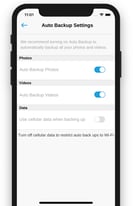
- Compression-free Storage: Photobucket guarantees the quality of what you upload and what you download never changes. They do not compress your images or videos, unlike other cloud storage services.
-
Share and Care: One of the best things about Photobucket is the ease with which you can share your photos. Creating albums, sharing links, or embedding photos on websites or forums – it’s all a cakewalk.
-
Safety First: Photobucket doesn't just store your photos; it cuddles them with top-notch security. They employ some of the best practices to keep your memories safe from prying eyes.
-
Fancy Features: Editing tools? Check. Slideshows? Absolutely. Photobucket comes with nifty features to make your photo experience even more fabulous.
And there we have it! A smooth guide to backing up photos, with a tip of the hat to the awesomeness that is Photobucket. So, keep filling the world with your wonderful snapshots, and remember: backing up is not just smart, it’s stylish!
Till next time, keep those shutters clicking and backups ticking! 📸🎉
