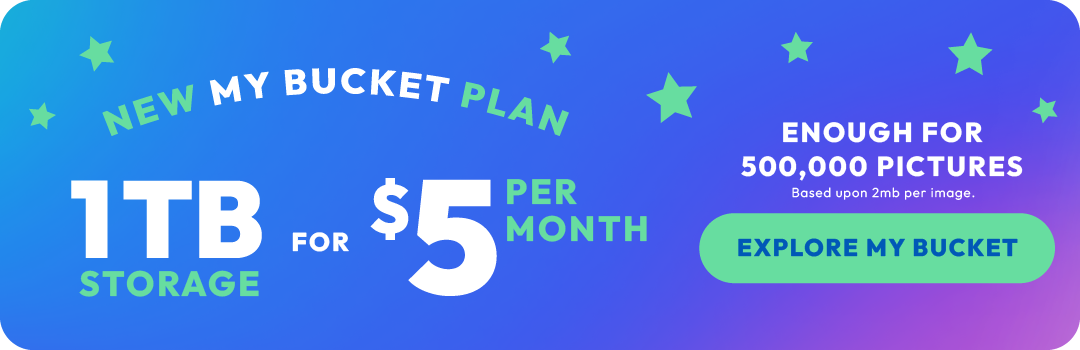How to clear your video storage on a Mac

Hey there, fellow Mac users! 🖐️ It's time to tackle that clutter in your video storage and make some much-needed space for all your digital adventures. We get it; all those cherished memories caught on camera are important, but they can eat up your Mac's storage faster than a scoop of ice cream melts on a hot summer day! 🍦 Don't sweat it though, we've got your back! In this blog, we'll show you how to clear up your video storage on a Mac while having some fun along the way and answer questions such as, "How much storage do videos take up on an iPhone" and "How to check video storage on an iPhone."
Part 1: Let's Tackle that Video Storage!
Picture this: You're trying to download the latest blockbuster, but your Mac gives you the "Out of Space" warning. Oh no! Time to put on your detective hat and solve the case of the vanishing storage. 🕵️♀️
1. Lights, Camera, Action - Assess Your Video Collection!
First things first, grab some popcorn 🍿 and take a look at your video stash. Are there duplicates hiding in the corner? Old videos you've forgotten about? Say goodbye to the ones you don't need anymore. Delete them like a boss!
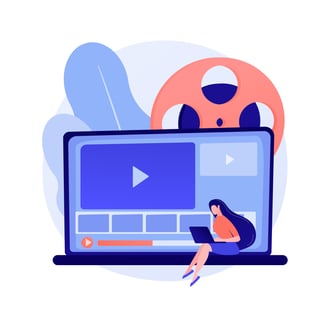
2. Backup, Backup, Backup!
Now that you've got your favorites in order, don't forget to create a backup. Get yourself an external hard drive or use Time Machine to make sure you won't be sobbing over lost videos later on.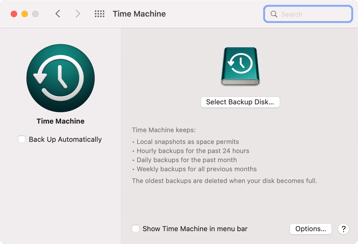
3. Out with the Old, In with the New!
Let's admit it, some videos have been hanging around longer than that pair of jeans you've outgrown. Take a trip down memory lane and bid farewell to the ones that don't spark joy anymore. You'll feel lighter, we promise!
4. Don't Forget to Trash the Trash!
You know that Trash bin in the corner of your desktop? Empty it! Those deleted videos are still hogging your precious storage space. Say your goodbyes, and let 'em go! 🗑️
Part 2: How much storage am I using?
Ever shot so many hilarious cat videos or memories of your summer escapades that you've wondered, "How much space do these magical moments hog on my iPhone?" Well, the storage a video takes up can vary a lot based on its duration, resolution, and quality. For instance, a 1-minute 4K video at 30fps might gobble up around 350MB of your storage, while the same duration in Full HD (1080p) might only take up about 130MB of space. 📹🐱
Now, to play detective and find out how much space your videos are munching on:
- Tap on 'Settings' (that silver cogwheel icon).
- Scroll down a bit and select 'General'.
- Dive into 'iPhone Storage'.
- Give it a moment to load, and voila! You'll see a list of apps and how much space they're occupying. Look for 'Photos' and tap it. You'll see a breakdown that includes 'Videos', showing exactly how much of your phone's real estate they're occupying. 🕵️♂️📊
Part 3: Introducing Photobucket - Your Digital Life Saver!
Now that you've made some space, why not make sure your videos are safe and sound, even if your Mac decides to throw a tantrum? Enter Photobucket, your friendly video storage and photo storage hero in the cloud. 🦸♂️
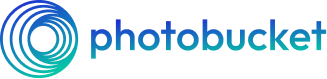
1. Let's Store 'Em in the Cloud!
Photobucket is like your magic closet in the sky. Upload your videos to this nifty cloud service, and they'll be stored securely. No more worries about crashes or glitches eating your memories. And with the Photobucket Guarantee, we promise to preserve your photos and videos without any loss of quality over time. What you upload and what you download never changes! 🙌
2. A Back-up Buddy You Can Count On!
Automatic backups? Photobucket's got you covered with our Auto Backup tool in our mobile app! 📱
3. Oh, So Organized!
Ever try to find that one video in a sea of folders on your Mac? Not fun, right? Fear not! With Photobucket, you can create albums and folders 📂 to keep things organized.






4. Sharing is Caring!
Got a heartwarming video of your cat playing the piano? Share it with the world, or just with your besties, on both iOS and Android devices! Photobucket lets you choose who gets to see your moments of fame.
5. Teamwork Makes the Dream Work!
Collaboration made easy-peasy! Working on a video project with your pals? Share those files like a pro and create something epic together.
6. Show Off Your Videos!
Why keep all the fun to yourself? With Photobucket's embed codes, you can easily show off your videos on your blog, website, or social media. Watch those likes and comments roll in! 🤩
Part 3: Say Hello to a Clearer, Brighter Mac Life!
Now that you're a certified video storage pro and a Photobucket aficionado, let's wrap this up with a little victory dance! 💃
1. Sign Up and Get Started!
Head over to Photobucket's website and sign up. Then, you're all set to upload your videos (and photos) and embrace the magic of cloud storage. ☁️
2. Cherish the Memories, Worry-Free!
No more stressing over your Mac's storage space or fearing the dreaded "Not Enough Space" warning. Photobucket's got your back, so you can focus on creating and enjoying memories instead.
3. Organize, Share, and Enjoy!
Create your video wonderland with albums and folders, share your joy with friends and family, and sit back with some popcorn as your videos become the life of the digital party!
4. Clearing Space, One Video at a Time!
Remember, decluttering your video storage is like giving your Mac a virtual spa day. It'll thank you with smoother performance and endless virtual hugs. 🤗
There you have it - a guide to decluttering your video storage on a Mac, spiced up with the magic of Photobucket. So, clear some space, back up those memories, and embrace the wonders of cloud storage. With Photobucket as your trusty sidekick, you'll have a Mac that's faster, happier, and ready to capture more memories than ever before. Happy organizing! 🎉