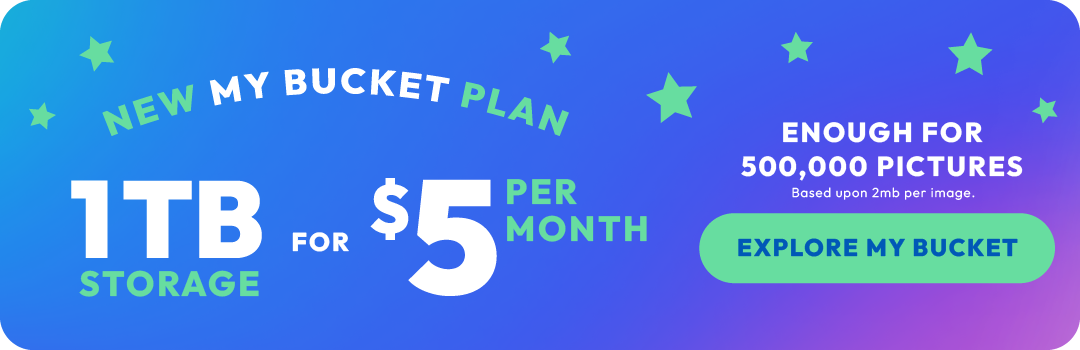How to clear your video storage on an iPhone
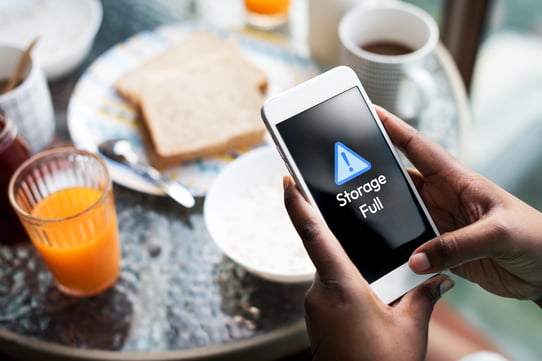
These days, our smartphones have become our go-to devices for capturing treasured moments through photos and videos. However, the downside is that our video storage can quickly fill up, leaving us scrambling to make room for more memories. If you're tired of seeing that dreaded "Storage Almost Full" message on your iPhone, read on! In this blog post, we'll guide you through some hassle-free ways to empty video storage on your iPhone.
-
Back Up and Delete

The first step towards clearing your video storage is to create a backup of your videos. Connect your iPhone to a computer or use a cloud storage service like iCloud or Google Drive or Photobucket video storage and photo storage to upload your videos. Once you've safely backed them up, go ahead and delete those iPhone videos.
-
Delete Unwanted Videos
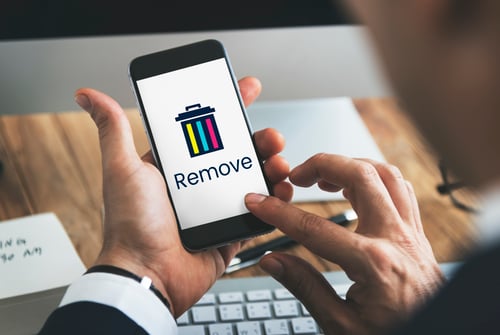
We all have those videos we captured but never watched again. It's time to let go of those unused and forgotten videos to free up valuable space on your iPhone. Go through your video library and identify the ones that no longer serve any purpose or bring you joy. Simply swipe left on a video and tap the "Delete" button to bid farewell to the unnecessary files.
-
Utilize the "Recently Deleted" Album
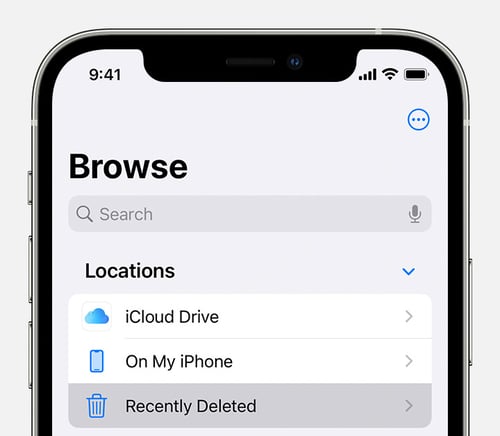
When you delete iPhone videos, it doesn't disappear immediately. Instead, it's moved to the "Recently Deleted" album, where it stays for 30 days. If you change your mind or accidentally delete a video, this album allows you to recover it. However, if you're sure you don't need those videos anymore, make sure to empty the "Recently Deleted" album to permanently delete them and free up space.
-
Offload Unused Apps
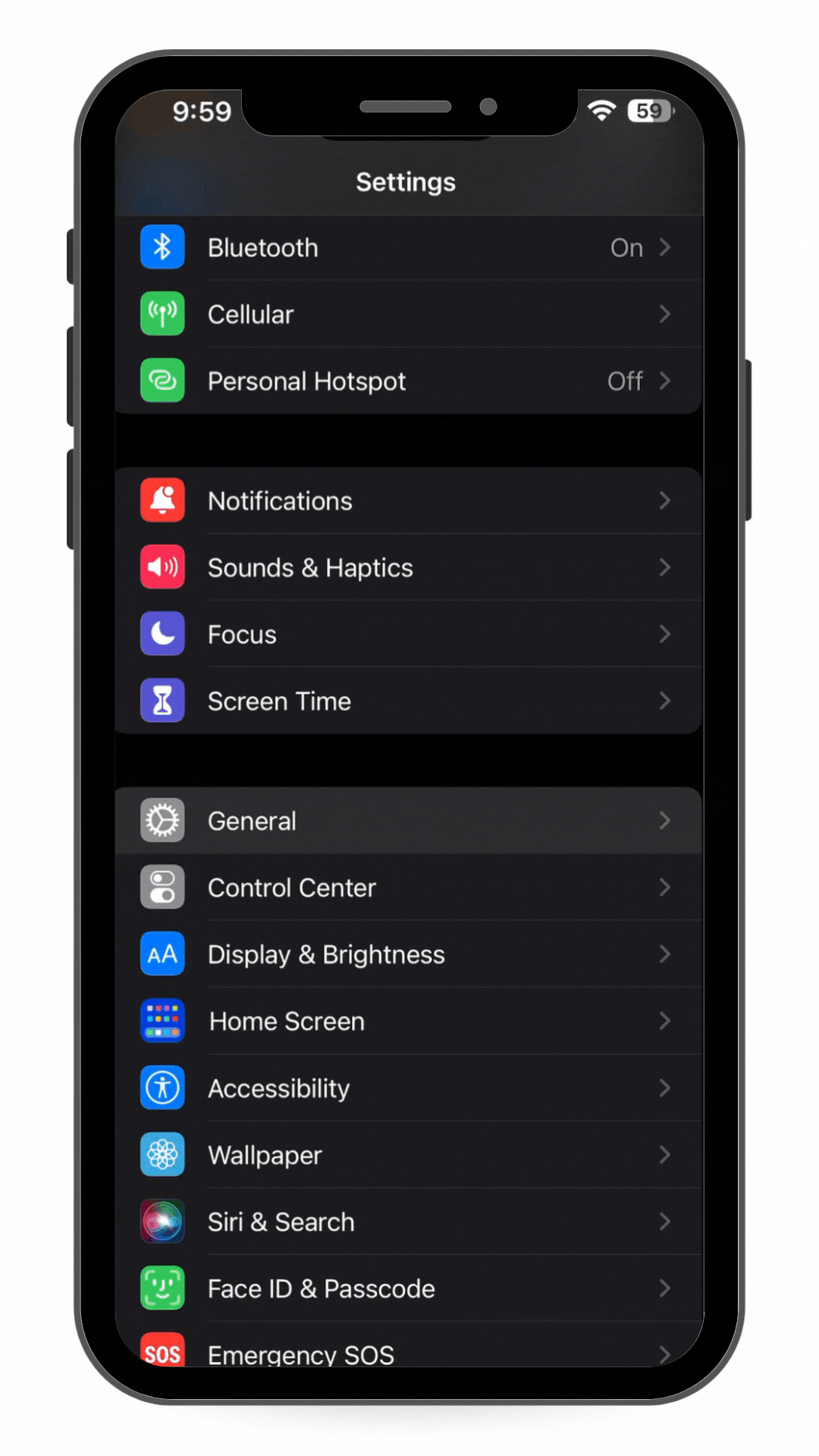
Apps are known to consume significant storage space, and some of them might be secretly hoarding your precious video storage. Luckily, iOS offers an offloading feature that allows you to remove unused apps while retaining their data. To offload an app, go to "Settings," tap on "General," select "iPhone Storage," and choose the app you want to offload. This way, you can reclaim storage without losing any essential app data.
-
Clear Safari Cache
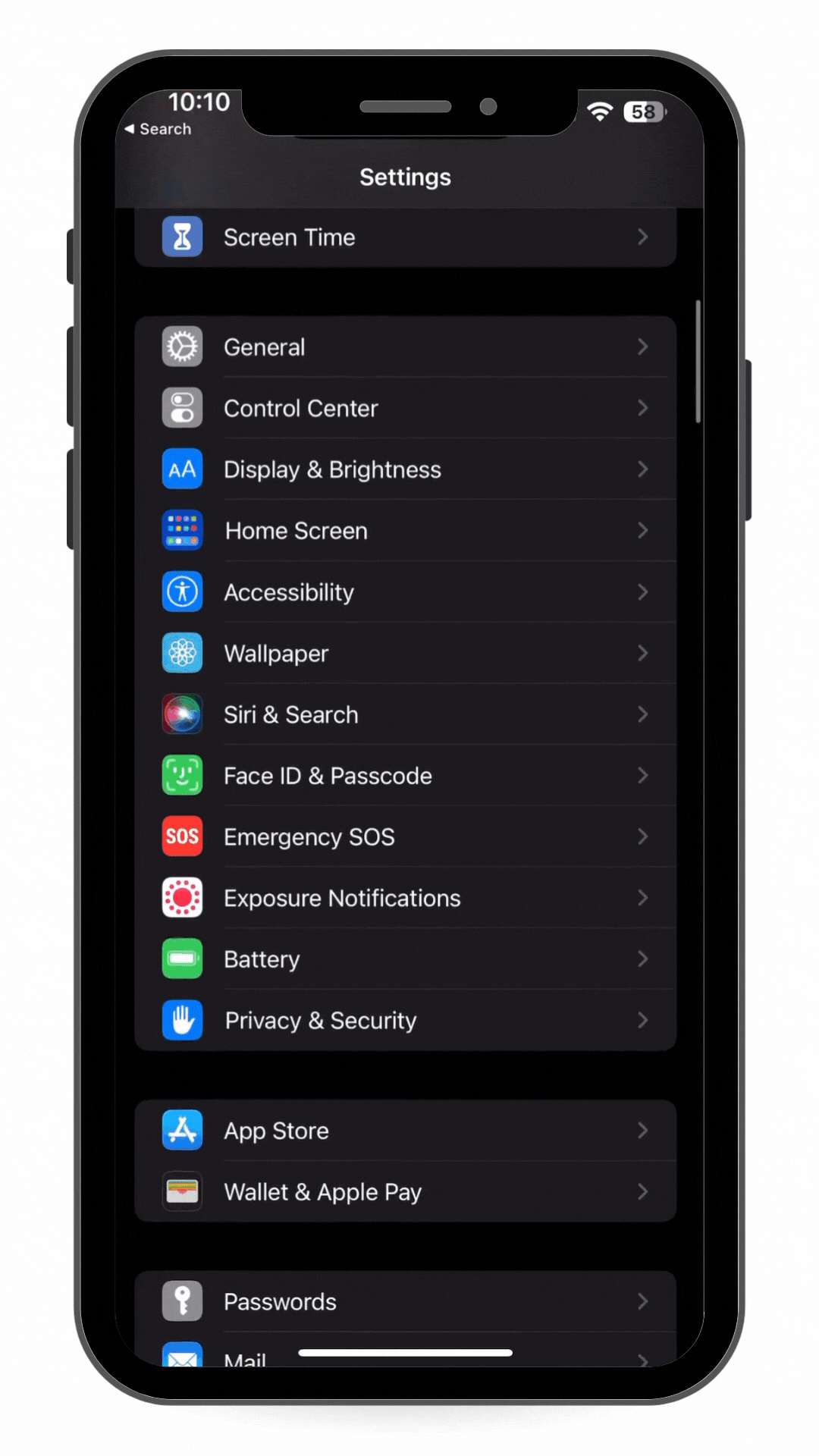
While videos might not directly be stored in your Safari cache, clearing it can still free up space on your iPhone. Over time, Safari accumulates temporary files, cookies, and website data, which can occupy a significant amount of storage. To clear your Safari cache, go to "Settings," scroll down to "Safari," and tap on "Clear History and Website Data." You'll notice a considerable boost in available storage after performing this quick cleanup.
-
Optimize Messages App
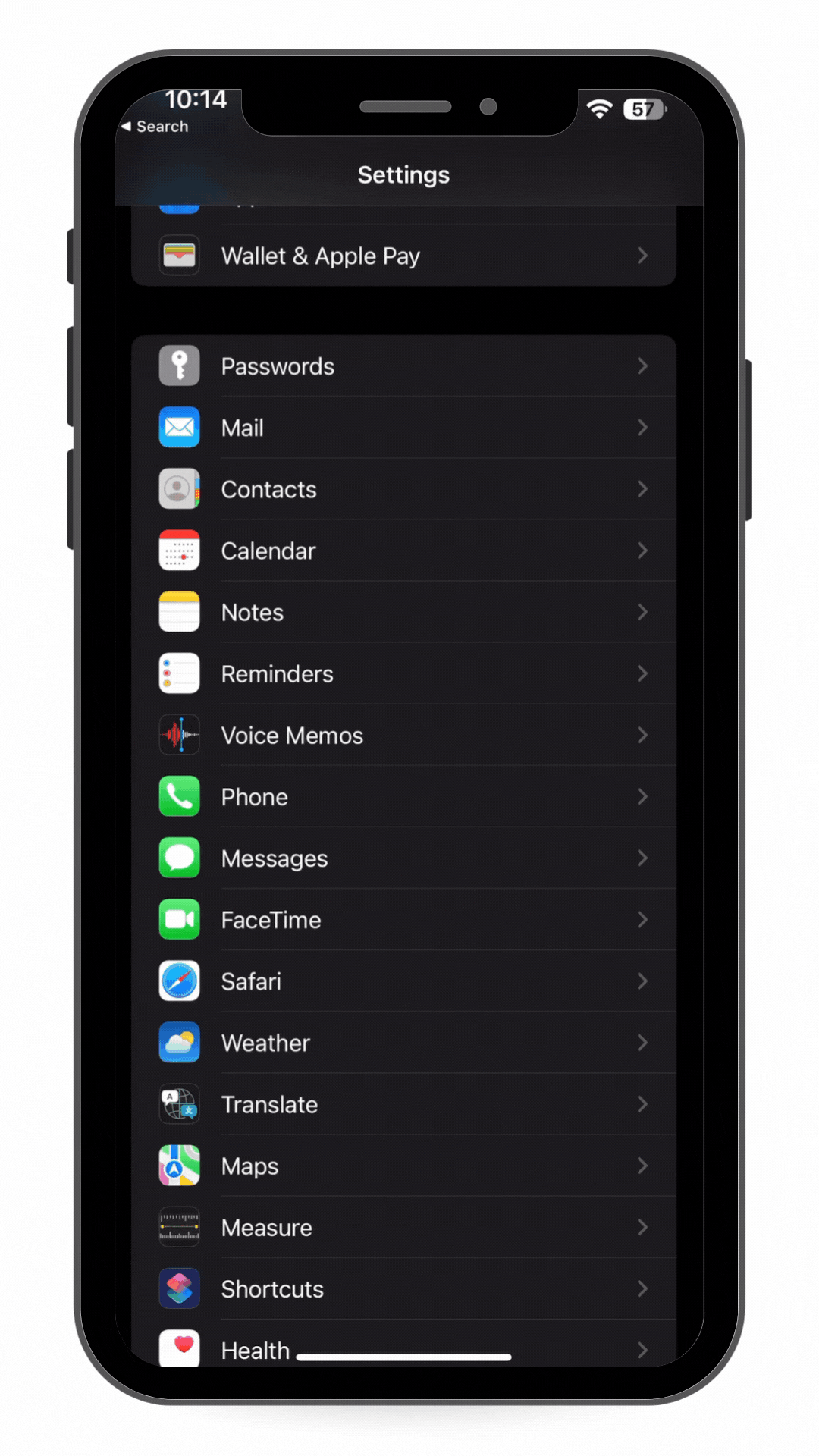
We all receive videos through messaging apps like iMessage, WhatsApp, or Messenger. By default, these apps automatically save incoming media to your camera roll, rapidly filling up your video storage. To prevent this, go to "Settings," tap on "Messages," and scroll down to the "Message History" section. From there, enable the "Keep Messages" option for a specific period (e.g., 30 days). This setting will automatically remove older messages and their attached videos, ensuring your storage remains clutter-free.
Photobucket and Cloud Storage
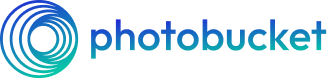
Now, let's explore how Photobucket, a popular cloud storage platform, can assist in managing your video collection and ensure that your memories are securely stored.
-
Introduction to Photobucket: Photobucket is a cloud storage platform that offers a convenient and secure way to store, organize, and share your photos and videos. It provides a user-friendly interface and various features to help you manage your media collection effectively.
-
Uploading videos to Photobucket: Install the Photobucket mobile app from the App Store and create an account. Once logged in, tap the "+" icon to start uploading videos. You can select multiple videos at once, choose specific albums, and even add titles, descriptions, and tags for better organization.
-
Organization and management: Photobucket allows you to create albums to organize your videos. You can also add titles and tags to facilitate easier searching and sorting. The platform offers options to edit video titles, descriptions, and privacy settings.
-
Sharing and embedding: Photobucket enables you to share videos with others via direct links or by generating embed codes. You can control the privacy settings for each video, ensuring that only intended recipients can access your content.
-
Cloud storage benefits: Storing videos on the cloud, such as Photobucket, provides several advantages. First, it frees up space on your iPhone, allowing you to capture more videos. Secondly, cloud storage ensures your videos are securely backed up and protected against device loss or damage. Finally, you can access your videos from any device with an internet connection, making it convenient for sharing and viewing.
Clearing video storage on your iPhone doesn't have to be a daunting task. By following these simple steps, you can easily create space for new memories without compromising the videos you cherish. Remember to back up your videos before deleting them, delete unwanted videos, and make use of features like "Recently Deleted," offloading apps, clearing Safari cache, and optimizing messaging apps. With a little effort, you can enjoy a clutter-free iPhone and capture countless new moments without worrying about storage limitations. Additionally, utilizing cloud storage platforms such as Photobucket will help ensure your videos are safe, accessible, and easy to share with others. So, go ahead, declutter your video storage, and let your iPhone breathe freely once again!