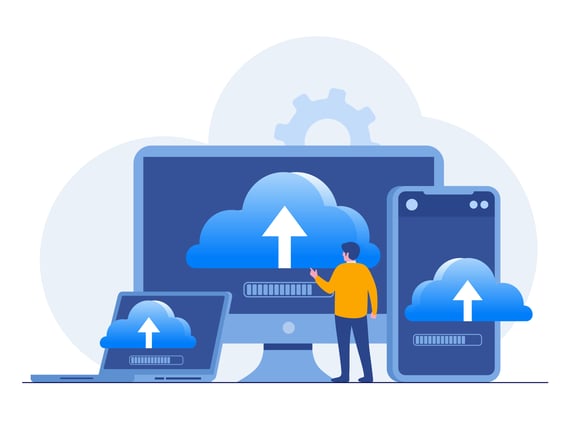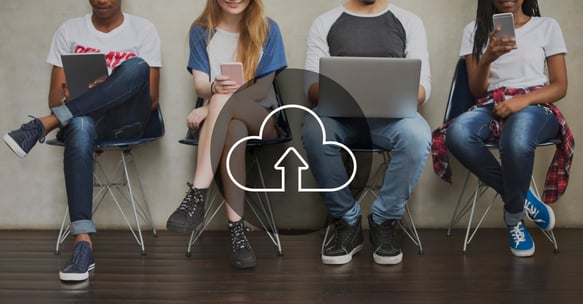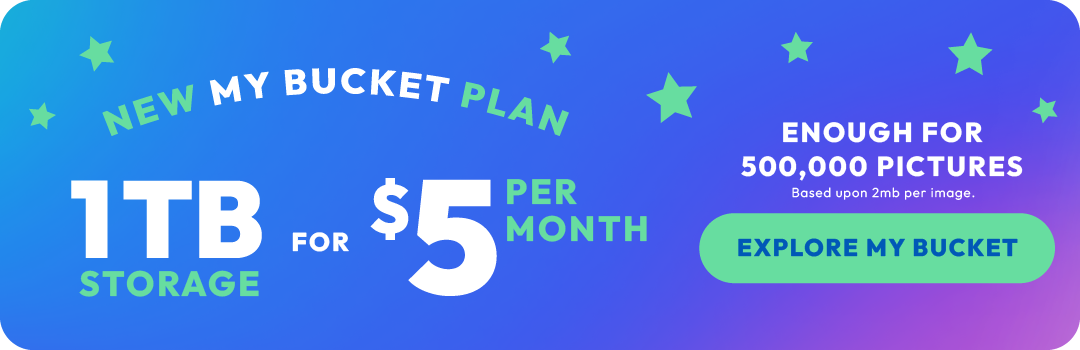How to store videos in the cloud
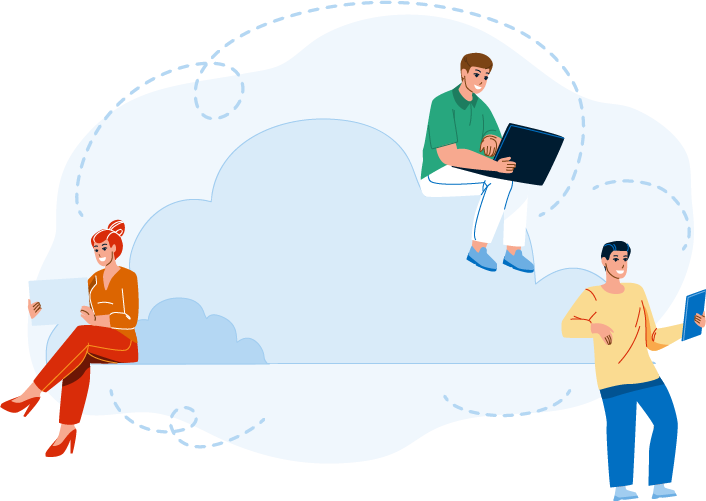
Hey there, video enthusiasts! We live in a digital age where capturing special moments on video has become a norm. But with all those precious videos piling up on our devices, the risk of losing them to hardware failures or accidents is always lurking. That's where online cloud storage comes to the rescue! In this blog post, we'll walk you through the step-by-step process of cloud video storage and the advantages of uploading videos to Photobucket. So, let's dive in and safeguard those cherished memories!
Understanding Cloud Storage
Cloud storage refers to the storage of data on remote servers that are accessible over the internet. Instead of storing videos on physical devices such as hard drives or local servers, cloud storage allows you to save and access your videos from anywhere. Cloud storage providers offer different plans with varying storage capacities, features, and security options.

Choosing a Cloud Storage Provider
Before deciding where to host videos online, it's essential to select a reputable cloud storage provider that aligns with your requirements. Some popular cloud storage providers include Google Drive, Dropbox, Microsoft OneDrive, Photobucket, and Amazon S3. Consider factors such as storage capacity, pricing, security features, ease of use, and integration with other applications when making your decision.
Preparing Videos for Cloud Storage
Before uploading videos to the cloud, it's beneficial to organize and optimize them to ensure efficient storage and playback. Here are a few steps to prepare your videos:
- Organize: Sort and categorize videos into folders based on content, date, or any other relevant criteria.
- Edit and Compress: If needed, edit your videos for better quality or trim unnecessary parts. Additionally, consider compressing large videos to reduce file size and optimize storage usage. Numerous video editing software options are available, such as Adobe Premiere Pro, iMovie, or online tools like Kapwing.
- Format Conversion: Ensure your videos are in compatible formats supported by your chosen cloud storage provider. Common formats like MP4 or MOV are widely supported. Use video conversion software like Handbrake or online converters to change the format if necessary.
Uploading Videos to the Cloud
Once your videos are prepared, follow these steps to upload them to the cloud:
- Create an Account: Sign up for an account with your chosen cloud storage provider, if you haven't already.
- Install the App or Access the Website: Most cloud storage providers offer desktop applications and mobile apps for easy file synchronization. Download and install the appropriate application or access the storage provider's website.
- Sign In and Authenticate: Log in to your account using your credentials. Some providers may require additional authentication steps like two-factor authentication for enhanced security.
- Locate the Upload Option: In the cloud storage app or website, locate the upload option, usually represented by an upload icon or a button.
- Select Videos to Upload: Browse and select the videos you want to upload from your local storage. You can select multiple files or entire folders, depending on the cloud storage provider.
- Initiate the Upload: Click on the upload button to start the upload process. The speed may vary based on your internet connection and the size of the videos.
- Monitor the Upload Progress: Keep an eye on the upload progress to ensure all videos are successfully uploaded. You may receive notifications or progress indicators within the app or website.
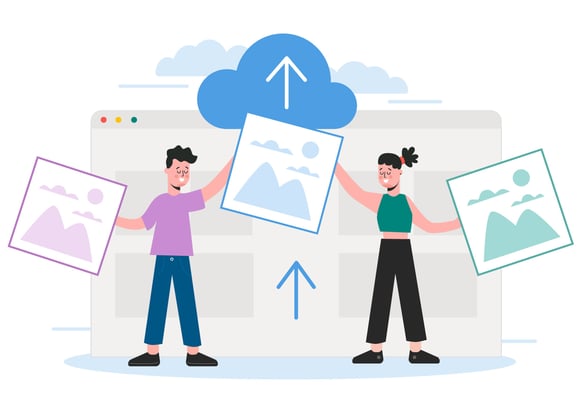
Organizing and Managing Cloud Videos
Once your videos are uploaded, organizing and managing them within the cloud storage platform is crucial for easy access and efficient usage:
- Create Folders: Create folders within your cloud storage account to categorize and store videos based on themes, projects, or any other relevant criteria.
- Rename and Tag: Give meaningful names to your videos to make them easily searchable within the cloud storage platform. Additionally, consider adding tags or labels to further classify and organize your videos.
- Edit Metadata: If your cloud storage provider allows it, edit the metadata of your videos to include relevant information such as titles, descriptions, or dates.
- Sort and Filter: Utilize sorting and filtering options provided by the cloud storage platform to quickly locate specific videos based on criteria like name, size, date, or tags.
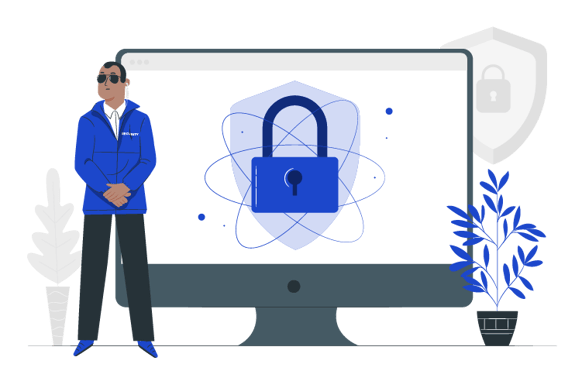
Ensuring Security and Privacy
When storing videos in the cloud, it's essential to prioritize security and privacy. Here are a few steps to consider:
- Enable Two-Factor Authentication: Protect your cloud storage account by enabling two-factor authentication, which adds an extra layer of security during login.
- Set Strong Passwords: Use strong and unique passwords for your cloud storage account to prevent unauthorized access.
- Encryption: Choose a cloud storage provider that offers encryption options for your videos, both during transit and storage. End-to-end encryption ensures that only authorized users can decrypt and access your videos.
- Privacy Settings: Review the privacy settings provided by your cloud storage provider. You may choose to share videos privately with specific individuals or make them publicly accessible.
Accessing and Sharing Cloud Videos
One of the significant advantages of cloud storage is the ability to access and share videos with ease. Follow these steps to access and share your cloud videos:
- Install Apps and Sync: Install the cloud storage app on your mobile devices and computers and enable synchronization to ensure your videos are accessible across all devices.
- Web Access: Use a web browser to access your cloud storage account from any internet-connected device if you don't have the app installed.
- Sharing Options: Cloud storage platforms usually provide sharing options to allow others to view or download your videos. Generate shareable links or invite specific individuals to access your videos.
- Adjust Permissions: Depending on your requirements, you can set permissions to restrict or grant different levels of access to individuals or groups.
Managing Storage and Costs
Managing storage and costs is crucial when storing videos in the cloud. Here are a few tips:
- Regularly Review and Delete: Periodically review your stored videos and delete any unnecessary or outdated content to free up storage space.
- Upgrade Storage Plans: If you find yourself reaching the storage limit frequently, consider upgrading to a higher storage plan offered by your cloud storage provider.
- Cost Optimization: Some cloud storage providers offer cost optimization tools that help identify duplicate or unused files, enabling you to remove them and save on storage costs.
Now, let's talk about what makes Photobucket stand out from the crowd when it comes to storing your videos in the cloud.
- Generous Storage Space: Photobucket photo storage offers as much storage as you need now, and in the future. Our plans are designed to grow as your photo and video storage needs grow. Without breaking the bank.
- Easy Video Sharing: Sharing your videos is a breeze with Photobucket. It provides convenient options to share your videos with friends, family, or even embed them on websites and forums. You can control the privacy settings and decide who gets access to your video content.
- Seamless Mobile Experience: With the Photobucket mobile app, and Auto Backup feature, you can easily upload, view, and manage your videos on the go. Whether you're capturing moments with your smartphone or editing videos on your tablet, the mobile app ensures a smooth and hassle-free experience.
- Powerful Video Management Tools: Photobucket offers a range of tools to organize and manage your video library efficiently. You can create albums, add tags, and easily search for specific videos using keywords.
- Enhanced Security and Privacy: Photobucket understands the importance of keeping your videos safe and secure. It employs robust security measures. Back up your memories safely and securely with visibility controls over your photos and videos.
Bottom line, videos have become an integral part of our lives, cloud storage offers an ideal solution to manage and store our ever-growing video collections. While several cloud storage providers are available, Photobucket photo storage stands out from the crowd with our generous storage space, easy video sharing capabilities, seamless mobile experience, powerful video management tools, and enhanced security and privacy features.
So, whether you're a casual video enthusiast or a professional videographer, consider giving Photobucket a try. Say goodbye to storage limitations, and say hello to the convenience and flexibility of cloud storage for your videos with Photobucket online cloud storage.
Happy snapping!