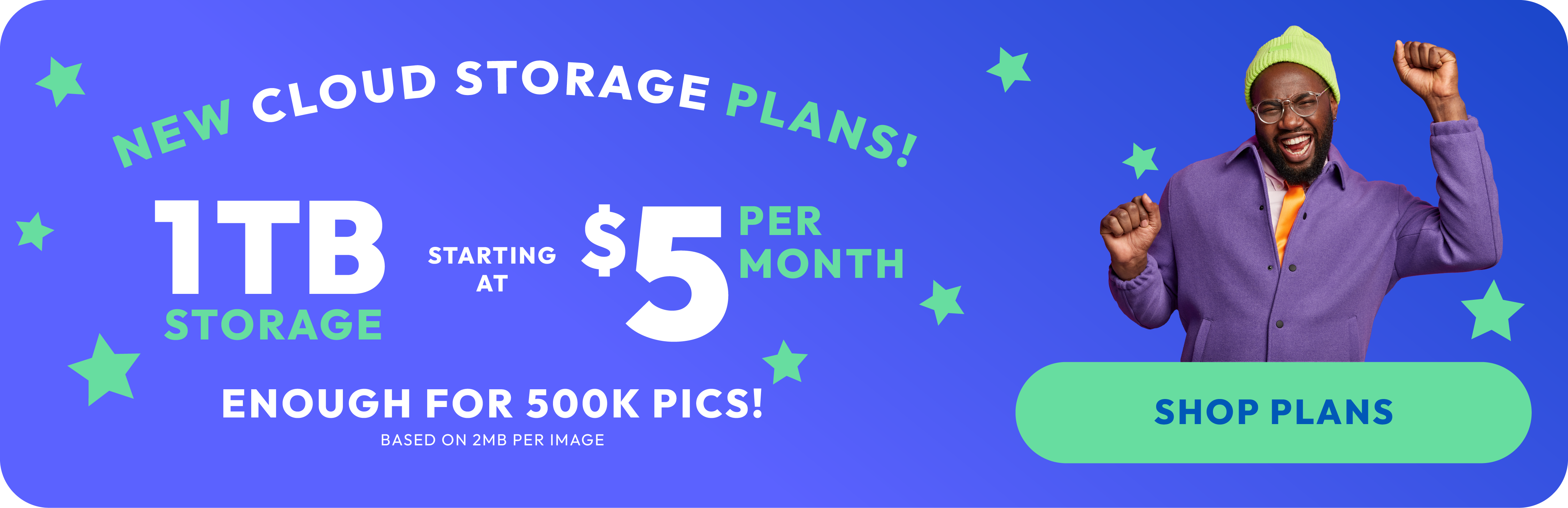How to Upload Photos on an iPhone

Hey there, iPhone shutterbugs! 📸 Are you ready to become a wizard at managing your photo memories? Whether you're capturing your baby’s cutest moments or snapping sunsets, we've got the scoop on how to upload photos from your iPhone and ace your storage game. Plus, we'll spill the beans on why Photobucket is your go-to online cloud photo storage champ! 🌟
Section 1: Getting Started with iPhone Photo Uploads:
First things first, let’s get those photos up and running! Uploading photos from your iPhone is as easy as pie. Here’s your step-by-step guide:
- Open the Photos App: Tap on that colorful flower icon and dive into your photo gallery.
- Select Your Masterpieces: Tap 'Select' and start choosing the photos you want to upload. Feeling indecisive? Just select them all! 🌈
- Time to Share: Tap the share icon (it looks like a little box with an arrow) and decide how you want to share your photos. Email? Message? Carrier pigeon? (Okay, maybe not that last one!)
Section 2: Running out of space? No worries!
Here’s how to increase your photo storage:
- Optimize iPhone Storage: Head to Settings > Photos, and select 'Optimize iPhone Storage.' This nifty feature keeps smaller versions of your photos on your device while the full-resolution versions chill in iCloud.
- Clear the Clutter: Regularly review your photos and say goodbye to those umpteenth selfies and blurry shots. More space, more fun! 🎉
- External Storage Devices: Consider using external storage devices. They’re like a magical bottomless pit for your photos!
Section 3: Why Photobucket is Your Photo Storage Superhero:
Now, let's talk about the real MVP – Photobucket! Here's why it's the best online cloud photo storage option:
- Spacious Storage: With Photobucket, you get tons of space (one terabyte, which is enough storage for about 500,000 photos - based on 2MB per image) to store all your photos. It’s like having an endless photo album!
- Easy Peasy Organization: Photobucket lets you organize your photos with ease. Create albums, tag photos, and find that one picture from 2012 in a snap!
- Auto Backup: Use Photobucket's Auto Backup mobile feature to ensure your photos are backed up to the cloud as soon as you take them!
- Share with the World: Sharing is caring, and with Photobucket, it’s super easy because Photobucket works across iOS and Android. Share albums with friends, family, or on social media. Let everyone bask in the glory of your photography skills!
- Safety First: Photobucket keeps your photos safe and sound. With top-notch security, you won’t have to worry about your photos falling into the wrong hands.
- Compression-Free Storage: Photobucket guarantees that the quality of what you upload and download never changes with its compression-free guarantee!
Section 4: Tips and Tricks for iPhone Photo Enthusiasts:
To wrap things up, here are some quick tips to keep your photo game strong:
- Regular Backups: Always back up your photos. You never know when your phone might decide to take an unexpected swim!
- Editing Apps: Experiment with different photo editing apps to give your photos that extra pizzazz.
- Print Your Favorites: Don’t forget the charm of printed photos. They make great gifts and wall decor! Check out the Photobucket Print Shop for all your printing and gifting needs!
Uploading photos from your iPhone doesn't have to be a chore. With these tips, you can easily manage your photo storage and video storage, and with the help of Photobucket, you'll be the envy of every photo enthusiast! Happy snapping and storing! 🌈📱💖