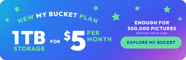The Ultimate Guide on How to Back Up Photos
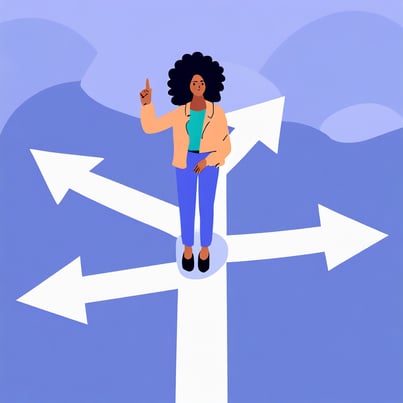
Our photos are more than just pixels on a screen. They’re memories. Snapshots of moments that represent happiness, sorrow, growth, and life’s many adventures. With smartphones in almost every pocket, the quantity of photos we take has exponentially increased, but so have the risks of losing them. From accidental deletions to phone malfunctions, the horror of losing your priceless memories is real. Recognizing this, we bring you the ultimate guide to photo backup, ensuring that your memories remain safe for years to come.
The Emotional Value of Photos

Think back to some of your most treasured memories. Perhaps it’s a picture of your child taking their first steps, a shot of a mesmerizing sunset from a memorable trip, or even a candid laugh captured at a family gathering. Photos evoke emotions, transporting us back to moments we never want to forget.
However, these memories, if not backed up properly, are vulnerable. An unexpected malware attack could wipe away years of memories in an instant. The pain of such a loss is profound, and it underscores the importance of ensuring your photos are securely backed up.
While platforms such as Facebook and Instagram serve as captivating stages to showcase and share our memories with friends, family, and followers, they are ill-suited as primary backup solutions for our photos. These platforms often compress images to optimize their storage and loading times, meaning the pictures you upload lose their original quality. This can result in diminished detail and clarity when you attempt to retrieve or reprint them. Secondly, social media platforms are governed by ever-evolving policies and terms of service. Your photos might be subject to unexpected deletions, account suspensions, or even platform shutdowns, making their longevity uncertain. Additionally, privacy concerns arise when relying on these platforms, as photos can become data points for algorithms or be exposed to unintended audiences. Lastly, navigating through a vast sea of images on these platforms can become cumbersome, lacking the organized and dedicated archiving capabilities that genuine backup solutions offer. In essence, while Facebook and Instagram are fantastic for sharing and social engagement, they're not designed to preserve and protect your treasured memories and should not be relied on as comprehensive photo backup repositories.
Why Backing up Photos is Essential
The impermanence of digital data stands in stark contrast to the permanence we often attribute to our treasured memories. While digital photos have revolutionized the way we capture and store moments, they are susceptible to a myriad of risks. From device theft to simple malfunctions or accidental damage, the loss can be sudden and devastating. Beyond the mere pixels and data, photos encapsulate the emotional value of moments, experiences, and stages of our lives. To lose them is to lose tangible evidence of our personal histories and memories. Backing up photos isn't merely a technical precaution; it's an essential act of preserving our life's most important and irreplaceable moments.
Understanding Cloud Photo Storage
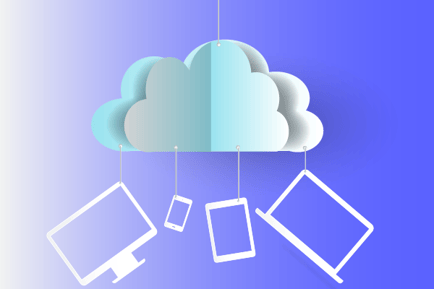
Cloud photo storage refers to a service where data, in this case, photos, are remotely maintained, managed, and backed up on a network of online servers hosted on the internet. These virtual storage lockers provide users with numerous advantages. First, accessibility becomes a breeze; whether you're on a beach in Bali or a cafe in Paris, as long as you have an internet connection, your photos are just a click away. Secondly, cloud storage often employs high-level encryption methods, ensuring the security of your memories from potential breaches or accidental deletions. Lastly, using the cloud means freeing up physical space on your devices. No longer will you need to worry about running out of storage on your phone or computer, as your photos float safely in the vast expanse of the digital cloud. In essence, cloud storage offers a blend of convenience, security, and space-saving solutions, making it an ideal choice for preserving our prized snapshots.
How to Back Up photos on an iPhone

Photobucket photo storage and video storage is a popular choice for cloud storage and photo hosting, providing iPhone users with a streamlined process to preserve their invaluable memories. To back up your photos using Photobucket's Auto Backup tool, follow these comprehensive steps for iPhone photo backup:
-
Download and Installation: First and foremost, download the Photobucket app from the Apple App Store. After installation, launch the app on your iPhone.
-
Account Setup: For newcomers, registration for a new Photobucket account is required. If you're an existing user, simply log in with your established credentials.
-
Granting Access: To enable Photobucket to back up your photos, you'll be prompted to give the app permission to access your iPhone's photo library. Grant this permission to ensure seamless backup.
-
Engaging the Auto Backup Tool: Within the app, navigate to the settings or preferences section. Here, you'll find the 'Auto Backup' option. Activating this feature will allow Photobucket to automatically back up new photos from your iPhone to your Photobucket account. This ensures that every new memory you capture is instantly safeguarded without manual intervention.
-
Photo Management: After utilizing the Auto Backup tool, you can delve deeper into Photobucket's suite of features. Organize your photos by creating specific albums or adding descriptive tags. This not only enhances the storage experience but also simplifies future photo retrieval.
With Photobucket's Auto Backup tool, the process of preserving memories becomes an automatic, behind-the-scenes operation, alleviating worries about manual uploads. It's a convenient way to ensure that every snapshot taken on your iPhone finds its safe haven, shielded from potential data losses or device malfunctions. Photobucket's generous one terabyte storage for only $5 per month My Bucket plan is one of the best deals you'll find! And Photobucket guarantees that the quality of what you upload and download never changes because they do not compress the quality of your photos.
Here are a couple more options for backing up your iPhone photos:
-
iCloud: Once iCloud is activated:
- Go to Settings > [your name] > iCloud > Photos.
- Turn on iCloud Photos.
- Ensure you’re connected to Wi-Fi. Your photos will now be uploaded and stored in iCloud.
-
iTunes Backup: For those who prefer a more traditional method:
- Connect your iPhone to a computer.
- Open iTunes, select your device, and click 'Back Up Now'.
- Your photos, along with other data, will be saved on your computer.
How to Back Up photos on an Android

Photobucket remains a reliable ally for Android users seeking a steadfast platform to store and protect their photographic moments. Leveraging Photobucket's Auto Backup tool on an Android device can streamline the backup process. Here's a step-by-step guide to Android photo backup:
-
Download and Installation: Head over to the Google Play Store and search for the Photobucket app. Once located, download and install it onto your Android device.
-
Account Initialization: If you're venturing into Photobucket for the first time, you'll need to set up a new account. For returning users, simply sign in using your Photobucket credentials.
-
Provide Access Permissions: In order to facilitate the backup process, Photobucket will request permission to access your Android device's photo gallery. Ensure you grant this access to allow the app to interact with your photos.
-
Activate the Auto Backup Tool: Once inside the app, navigate to its settings or options menu. You'll encounter the 'Auto Backup' feature. When this feature is toggled on, Photobucket will autonomously back up any new photos you snap with your Android device, ensuring they are instantly safeguarded in the cloud.
-
Tailored Photo Organization: With your photos now in Photobucket's care, you can further customize your storage experience. Create distinct albums, add meaningful tags, or categorize your memories to make browsing and retrieval effortless in the future.
Thanks to Photobucket's Auto Backup tool, Android users can enjoy a set-and-forget approach to photo preservation. Every fresh memory captured is automatically whisked away to Photobucket's secure cloud location, granting peace of mind and ensuring that life's moments are safely stored away.
Photobucket's My Bucket plan, which gives you a generous one terabyte of storage for $5 per month, is one of the best deals out there. Remember that Photobucket guarantees the quality of what you upload and download never changes because Photobucket does not compress your photos, unlike their competitors. However, here are some other methods for you to back up your photos:
-
Google Photos: This cloud photo storage service offers storage for photos up to a certain resolution.
- Download and open the Google Photos app.
- Sign in to your Google account.
- Tap on the three horizontal lines, go to 'Settings', then 'Back up & sync'.
- Turn on the backup option. Your photos will be stored safely in the cloud.
-
Manual Transfer to PC:
- Connect your Android device to a computer using a USB cable.
- Navigate to your device on the computer, find the 'DCIM' folder.
- Copy this folder and paste it to your desired location on the computer.
Physical vs. Digital Backups: Pros and Cons
In the realm of data backup, the longstanding debate between physical and digital methods remains ever relevant. Physical backups, such as hard drives and SD cards, come with their set of advantages. Their most notable merit lies in their tangible reliability; these devices are not dependent on an internet connection and are often seen as a more "direct" form of backup. They provide a sense of control, as users can manually manage and oversee the storage process. However, the downside to physical backups is their susceptibility to wear and tear, potential loss, damage, or even unforeseen disasters like fires and floods.
On the other hand, digital cloud backups champion convenience and accessibility. With data stored on remote servers, users can access their photos from anywhere in the world, a feature physical devices can't replicate. Additionally, many cloud services offer automated backup features (including Photobucket), ensuring that every new memory is secured without manual intervention. Yet, the digital realm isn't without its cons. Dependence on internet connectivity, potential security breaches, and recurring subscription costs for premium storage space can be deterrents for some users.
While physical backups offer a tactile sense of security and control, they come with risks of damage or decay. On the other hand, digital cloud backups provide global accessibility and convenience. An optimal backup strategy often combines both physical and digital backups, ensuring multiple layers of safety for our memories.
Regularly Reviewing and Cleaning Your Backups
Our ability to capture countless memories at the touch of a button has made data management more crucial than ever. Periodic reviews of your backups are essential to ensure they remain current and reflect the most recent additions to your collection. This regular audit not only verifies that all your photos are safeguarded, but also offers an opportunity to declutter. Over time, it's common to accumulate unnecessary duplicates or low-quality shots that consume space and create visual noise. By actively deleting such extraneous content, you can streamline your backup and preserve only the images that truly matter. Moreover, as your photo collection grows, organizing them into albums or dedicated folders becomes invaluable. This organization will transform a chaotic pile of memories into a well-structured archive, making future access, retrieval, or even sharing a seamless experience. In essence, routinely reviewing and tidying up your backups is akin to tending a digital garden, ensuring it remains beautiful, efficient, and reflective of your special moments.
Key Takeaways on Backing Up Photos
- Recognize the invaluable emotional weight of photos.
- Familiarize yourself with backup methods suited to your device: be it iPhone photo backup or Android photo backup.
- Embrace the advantages of cloud photo storage. It’s not just about space; it’s about security, accessibility, and ease.
In a world bursting with fleeting moments, photos serve as vibrant threads that weave together our stories, milestones, and unique moments. They are capsules of time, forever freezing emotions, places, and faces. But like all treasures, they are vulnerable. As technology advances, the methods and mediums we use to store these memories evolve, but the core principle remains: safeguarding them is paramount. Whether through physical devices, digital clouds, or a combination of both, backing up photos ensures that our personal histories, our joys, sorrows, triumphs, and everyday moments stand the test of time. As we journey through life, capturing snippets along the way, it's a solemn responsibility to protect these visual memoirs, honoring the past and ensuring a legacy for the future. In the end, backing up photos isn't just about data preservation; it's about cherishing, celebrating, and securing life's irreplaceable tapestry. You can secure your memories, and ensure they remain a click away, always, by signing up for Photobucket's online photo storage right here!