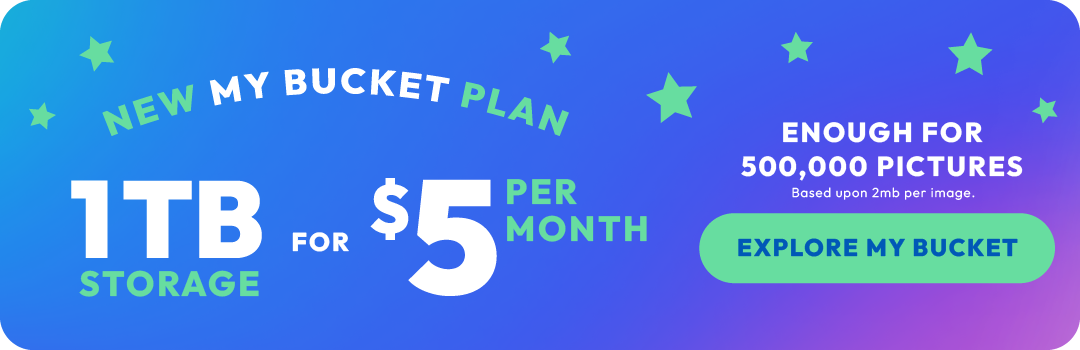Why is my storage full on a Mac?
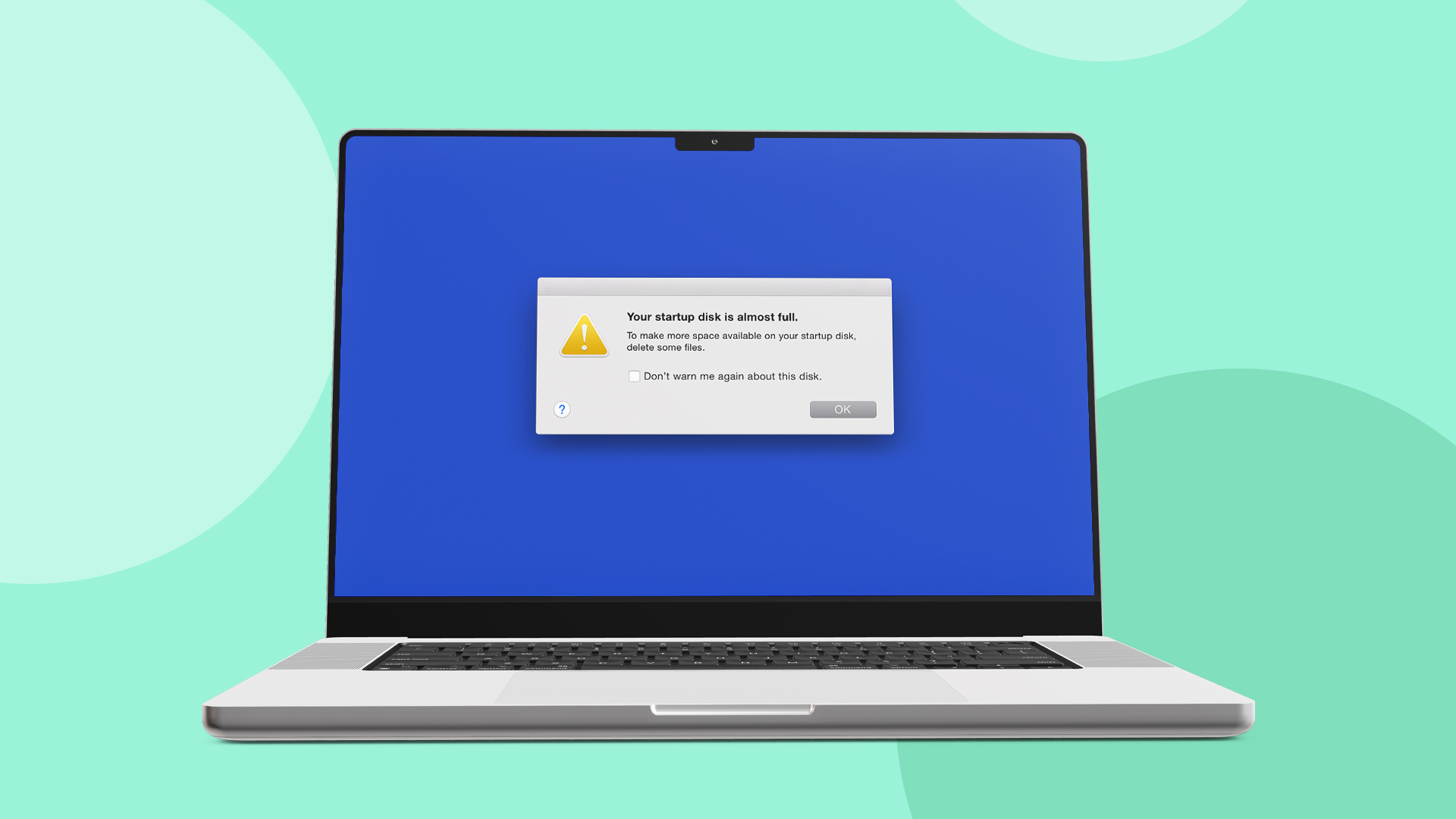
As a Mac user, you might have encountered the dreaded "Storage Full" message at some point. It can be frustrating when you're unable to save files or install new applications due to limited storage space. In this blog post, we will explore the reasons behind Mac full storage and discuss how Photobucket, a popular photo storage and video storage cloud service, can help fix macOS storage.
-
Accumulation of Large Files: One of the primary reasons for full storage on a Mac is the accumulation of large files over time. These files can include high-resolution photos, videos, and bulky applications. Before you know it, your storage space can be eaten up by these resource-intensive files, leaving you with limited room for new content. To manage this, consider transferring large files to external storage devices, such as external hard drives or cloud storage services. This way, you can still access your files while reducing the burden on your Mac's internal storage.
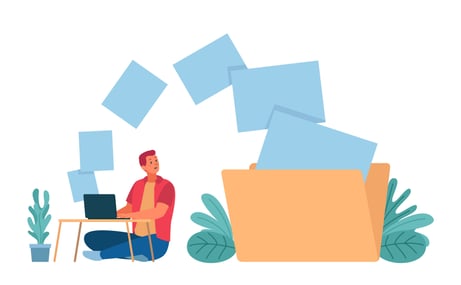
-
Duplicate Files: Duplicate files can unknowingly consume a significant amount of storage space on your Mac. Whether it's duplicate photos, documents, or music files, they are unnecessary replicas that take up valuable storage. Manually finding and deleting these duplicates can be a daunting task, but fortunately, there are several applications available, like Gemini 2 and DupeGuru, specifically designed to scan and remove duplicate files. By eliminating these duplicates, you can instantly reclaim valuable storage space on your Mac.
-
Unwanted Applications and Files: Unused applications and files often go unnoticed but continue to occupy precious storage space on your Mac. It's common to install applications for temporary use and forget to uninstall them afterward. Similarly, files that are no longer needed can accumulate over time. Regularly reviewing and deleting these unwanted applications and files can free up a considerable amount of storage space.
-
Cache and Temporary Files: Cache and temporary files are generated by applications and stored on your Mac for faster access. While they serve a purpose, these files can grow in size over time and take up valuable storage space. Clearing the cache and temporary files periodically can help reclaim storage and ensure smooth system performance.
-
iCloud Sync and Local Storage: iCloud is a cloud storage service provided by Apple that allows you to sync and access your files across multiple devices. However, if you have limited iCloud storage or disabled the sync feature, files might be stored locally on your Mac, occupying storage space. Managing your iCloud settings and enabling selective sync can help optimize storage usage.
- Time Machine: Mac users often utilize Time Machine, a built-in backup solution, to safeguard their data. However, Time Machine backups can occupy a substantial amount of storage space if not managed properly. To prevent your storage from filling up, you can exclude certain folders or files from being backed up by adjusting Time Machine settings. Additionally, periodically review and delete older backups that you no longer need. This will help free up storage and ensure that your backups remain efficient and relevant.
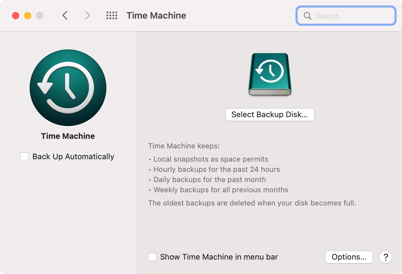
How Photobucket Can Help: Photobucket is a popular online photo storage and media hosting service that can help alleviate your storage concerns on a Mac. Here's how it can assist:
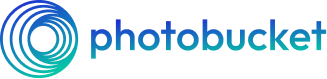
-
Offloading Photos and Videos: Photobucket allows you to upload and store your photos and videos in the cloud, freeing up storage space on your Mac. You can access your media files from anywhere with an internet connection, ensuring they are safely backed up while regaining storage on your devices.
-
Sharing and Embedding: Photobucket provides convenient sharing options, allowing you to share your media files easily. You can create albums, generate direct links, and even embed your photos and videos on websites, blogs, or forums. This way, you can share your content without worrying about storage limitations.
-
Auto Backup: With Photobucket's Auto Backup feature, you can enable seamless backups of your photos and videos from your Mac to the cloud. This ensures that your files are always securely stored and protected, even if something happens to your local device.
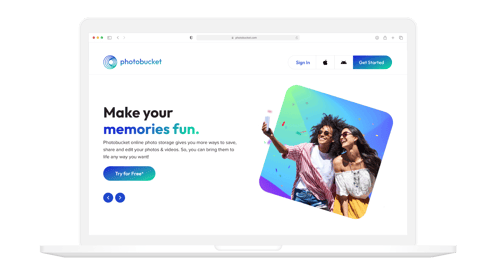
Running out of storage on a Mac can hinder productivity and limit your ability to store new files. However, by understanding the reasons behind a Mac that's full on storage and taking appropriate actions, such as deleting duplicates, removing unwanted files, and leveraging cloud photo storage solutions like Photobucket, you can free up space and optimize your Mac's performance. Embracing cloud storage not only resolves storage concerns but also provides added benefits such as accessibility, sharing options, and automated backups. Take control of your Mac's storage space and enjoy a clutter-free digital environment with Photobucket.